One of the most powerful yet, misunderstood and under-utilized features of most inkjet RIP software is the named spot color matching functionality. To see just how easy this feature can be to use, take a few minutes to check out this SGIA Tech Tip by Ray Weiss before reading further.
In the video, Ray discusses creating “Thanksgiving Orange” as a custom spot color. In order for future prints to match that color, the CMYK color recipe below the swatch Ray selected would then be entered into the RIP for the specific media configuration with which the swatch book was printed.
But how would the RIP know that the swatch in your artwork is in fact “Thanksgiving Orange” or whatever name you’ve selected? That’s where the Adobe Creative Cloud applications come in. Let’s take a look at how we’d name a spot color in InDesign.
Between Ray’s video and the five steps above, you should be well on your way to named spot color replacement with your RIP software. If you’re looking for more hands on work with name spot color replacement, then one of our SGIA Color Management Boot Camps would be perfect for you.
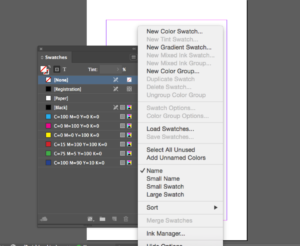
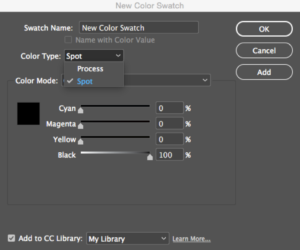
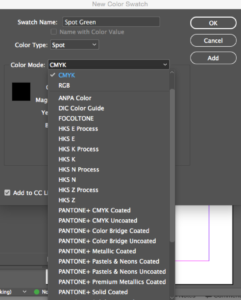
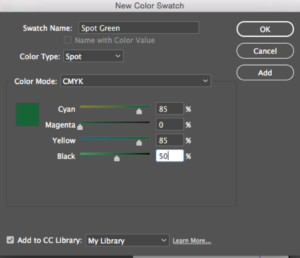
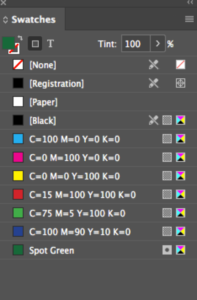
Leave a Reply